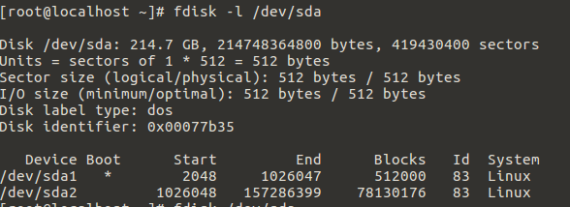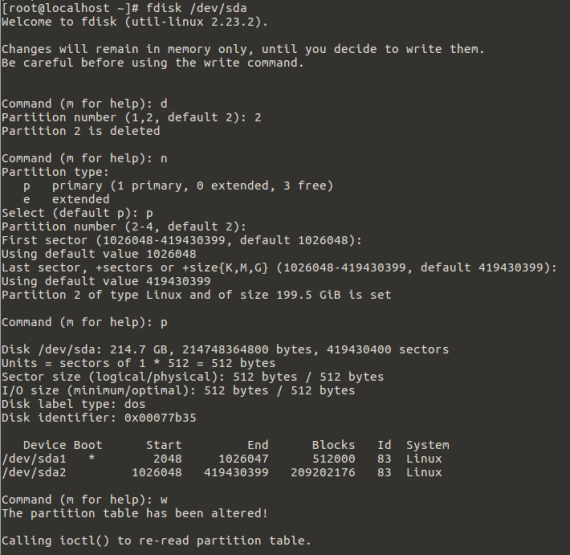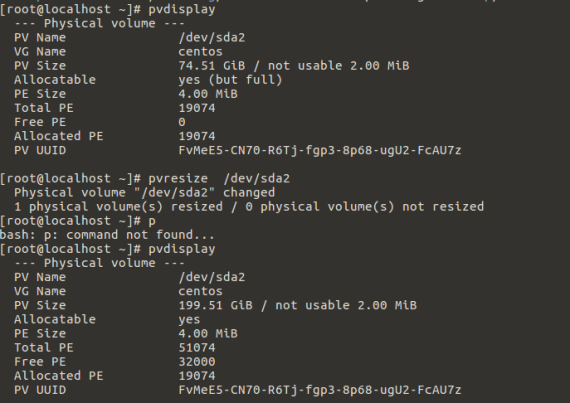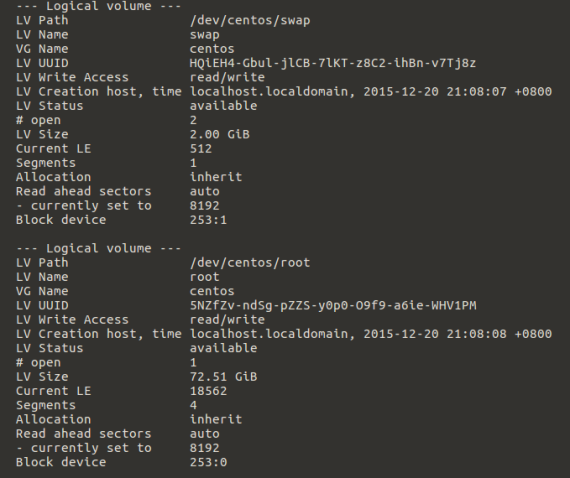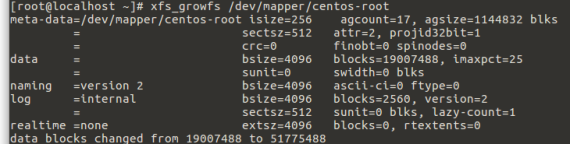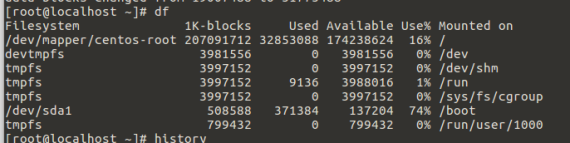To increase the disk size inside the VMware guest running CentOS7 (7.3, 1611) these are the steps needed:
a. Remove all snapshots from your Vmware image, or if you cannot afford to remove the snapshot, shutdown the guest OS, and «clone from snapshot» (you can select any specific snapshot to clone) to create a new Vmware image. This new one is totally independent, and will not have any of the snapshot.
b. Now go to VMware settings, hardware, and «hard disk» to select «Expand Disk» option.
c. After expanding disk, reboot into your CentOS.
d. Issue «sudo fdisk /dev/sda» to repartition the /dev/sda inside the guest OS:
And here is the partition deletion and recreation part (be careful) – the starting block number must be the same, but the end will default to the largest possible block number.
Now remember to REBOOT, as the partition table will not be updated until after reboot.
And now check using pvdisplay – it is not updated yet, still 75G. Use «pvresize» to extend it.
So now the PV occupies 200G.
Now check with lvdisplay:
So we need to extend the LV to 200G:
Followed by xfs_growfs:
Check now:
Updated.