UNIX PC was AT&T’s computer with Unix System V based OS. It included special windowing system that ran only on UNIX PC’s hardware.
Normal emulators such as 86box and PCem won’t be able to run UNIX PC software. But there is an emulator called “freebee” that will emulate UNIX PC. It’s not hard to get it running. There are two ways to get the emulator working:
- Compile source code and build your own disk image (only if you are very experienced with programming and you feel comfortable troubleshooting) http://www.philpem.me.uk/code/3b1emu/
- Download compiled emulator and disk image here: UNIX PC Emulator
If you are not using windows you’ll have to compile your build of emulator. Fortunately you can use disk image that’s included with windows build so you don’t need to install the whole system manually.
So let’s start.
Extract downloaded file to a folder and run “freebee.exe.” It will start, just be patient. In fact you’ll have to be patient the whole time you use the emulator. After some time the screen like this should appear:
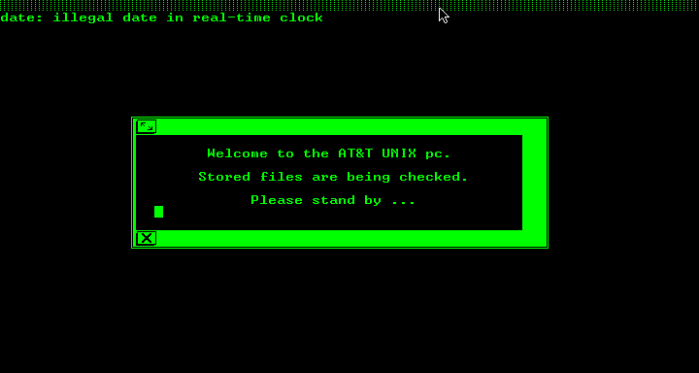
This is some kind of boot screen. Oh, and it’s worth mentioning that F10 capture/uncapture the mouse. After a while you should see something like this:
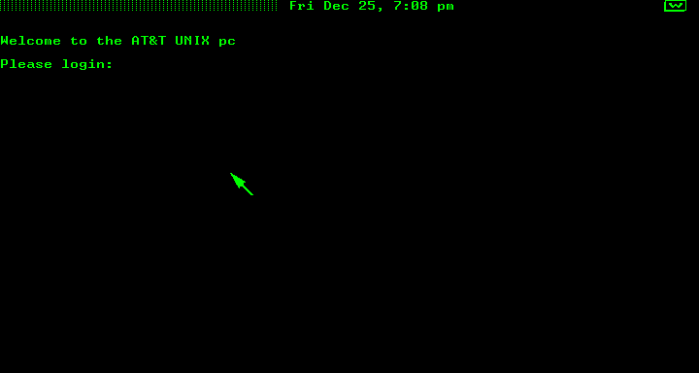
The system is asking for login data. Do NOT try to login as root. Logging as root means no windowing system so don’t try that unless you really like command line.
Login as user: install
Password: no password needed.
The system will load the windowing system.
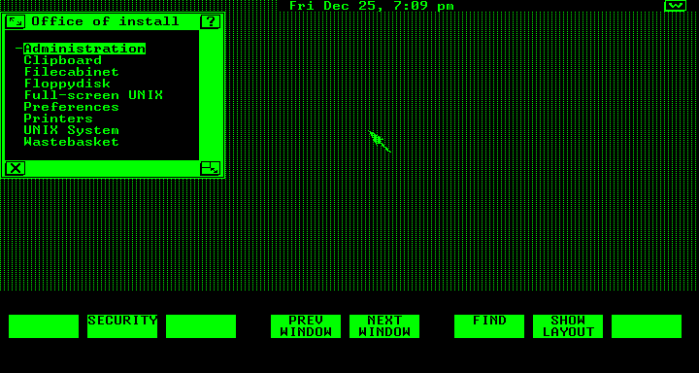
Let’s take a trip to UNIX world. First thing you’ll notice is that window management is different. To close a window click [X]. To resize a window click on icon in right corner of the window. To maximize the window click on the upper left corner of the window. To view help click on [?]. You’ll notice the buttons on bottom of the screen. These are called “soft keys.” This way of displaying commands was very common for 1980. Also note that UNIX PC had three-button mouse. The middle button (menu button) will bring a menu of commands. To access it you have to “click” your mouse’s scroll wheel (very uncommon way of using mouse). The menu looks like a normal window:
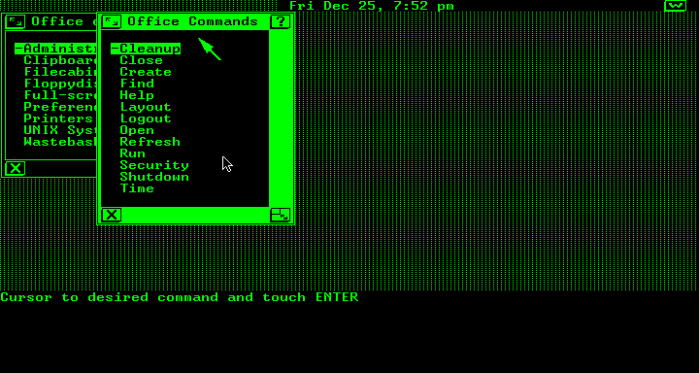
When performing certain operations the system will refer to “touch” cancel, exit, open etc. These are keys that existed on keyboard of UNIX PC. The emulator hasn’t implementet them in any way so use mouse instead.

To select command from menu point on it and click the left mouse button. For example, I clicked on “System Information” in “Administration” menu:
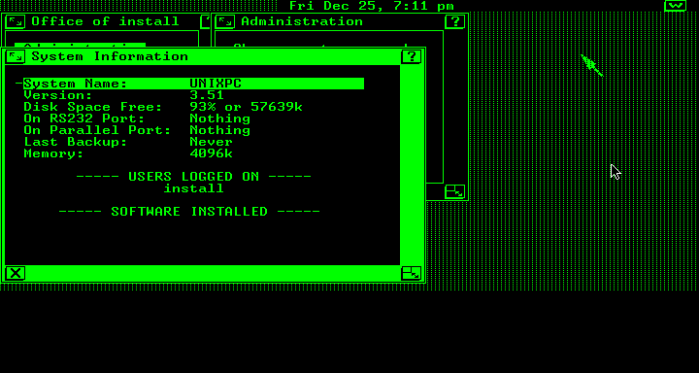
The system has no software installed on it. You can get some software here: http://www.unixpc.org/
Just put software on a virtual floppy image and run “Install software” form “Administration” menu.
When the system is busy it displays a small icon in the corner of screen:![]()
Avoid closing the emulator when this icon is displayed.
So that’s all for now. Feel free to post any questions in comments.